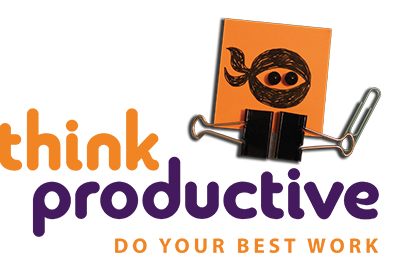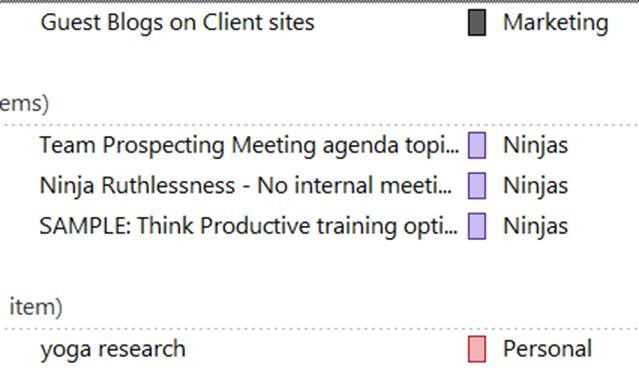Have you ever composed an email but failed to send it? And then had an unpleasant surprise when you found that same email languishing in your Drafts folder days later?
Here we share a few time management tips to help you make the best of your Drafts folder – an under-appreciated productivity tool in Outlook, Gmail and Apple Mail.
Why is it Useful?
At any given time, I might find a dozen items sitting in Drafts. For me, it’s a parking lot for those emails needing a little extra thought. And, on occasion, it’s a home for neglected emails that I failed to complete. Productivity Ninjas are human too, after all!
But your Drafts folder can be more than just a place to gather dust. If you’re stuck for ideas, you might find those half-formed thoughts can be lifesavers in preparing for a new project or meeting at short notice. You will be reminded of those ‘notes to self’ which slipped your mind, or even actionable items jotted down during meetings.
It’s also a great place to store templates for commonly shared responses such as; directions to your office, a welcome letter to new staff, response to position inquiries or your favourite out of office alerts. Of course you could use Outlook Quick Parts or Google Canned responses, but Drafts can be far easier to set-up, edit and manage.
Organization – A Vital Tool for Your Drafts Folder:
Step one is to remember to use it! Dive into Drafts at least once or twice per week to see what’s ready for the trash and what can be taken to the next step. Keep reviewing the contents and process the Drafts folder as though it were your inbox. Make it part of your Weekly Review process to ensure its not forgotten.
A golden rule of email is to lead with a strong subject line. This is equally important in managing your Drafts folder. A good subject line should tell you a little story about that email and as well as improving email etiquette, it can help you make quick decisions about whether to send, edit, or toss.
Consider organizing emails in Drafts using colour categories (in Outlook) or symbols (in Gmail). You may decide to colour code emails according to a particular area of your job, such as green for ‘Marketing’ and purple for ‘Personal’ emails. For visual folks in particular, an organized folder allows you to see things ‘at a glance’.
Warning! Where Drafts Can Go Wrong
The Drafts folder is a useful place to accumulate ideas and actions, but be wary of storing too many emails in there as it can become yet another unwieldy place to track information. A great rule of thumb is to keep the volume to less than one screen so that all content is visible with a quick scan.
Get out of the mind-set that everything in your Drafts folder is useful. After a browse, you may be shocked to find some ideas -which at the moment of capture seemed brilliant – now seem kind of irrelevant.
Take a quick peek in your Drafts right now and see what’s gone stale and what pearls of wisdom are sitting quietly waiting to be rediscovered.