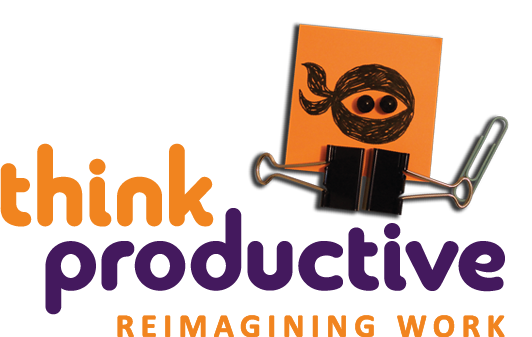Drowning in hundreds of internal communication emails, updates from social network sites like Linkedin, Facebook and Twitter and automatic notifications?
Deluged with office circulars, software updates and message-board notifications?
A Circulars/Newsletters/Notifications folder is a great place to keep all of that low-value noise. Once you have this folder set up, it’s time to get Ninja ruthless.
First Steps
If there are regular email circulars that you receive that are useless, unsubscribe.
Most of the ones you’re not ready to unsubscribe from just yet can be viewed once a week as part of your inbox review and left alone the rest of the time.
That being the case, if you don’t have these going to a set folder every day, you’re creating a huge amount of work for yourself, unnecessarily. For each list you’re subscribed to, you have the task of reading, clicking and dragging or deleting. Multiplied by 365, multiplied by the number of lists you’re subscribed to. That is a lot of time and attention in itself.
If you have notifications turned on, each ‘ping’ of those low level emails coming in is a potential interruption and distraction during proactive attention time too. That’s insane.
Rules
A good, reliable set of rules, auto-filing low level noise email into folders like your ‘Circulars’ folder is essential to keep the task of email as effortless as possible and keep your mind clear and free from distractions at the same time.
Set up rules in your system so that emails that you receive regularly and where you know there won’t be any immediate actions needed can be filed straight into the folder rather than even appearing in your inbox at all. This folder reduces a huge number of potential distractions by automatically filing them into your Circulars folder.
I spend just a minute or so each week quickly scanning this folder, safe in the knowledge that it’s extremely unlikely there’s anything actionable. During that minute, my job is to look for the rare exception to my rule, but I can do so starting from a position of being almost certain everything in the folder is utter crap that can be immediately deleted. Starting from that position, rather than the worry that there could be lots of useful stuff mixed in with all the noise really speeds things up.

Bacn
You may be asking why not unsubscribe from those notifications in the first place?
Well, at Think Productive UK we call these kinds of emails ‘Bacn’: it’s not quite spam, it’s kind of worth having, you don’t want it around you every day, but occasionally it provides some real value.
Now and then I change my mind over what’s bacon and what’s spam depending on what I’m working on. At that point I’ll unsubscribe from a few things, but given that it’s never a huge drain on my attention, it’s not an issue that needs too much consideration. There’s work to be done, remember!
Useful Links
Most email programmes (Gmail, Outlook etc.) have the facility to create rules based on criteria you set – find some key instructions here:
Creating Rules on Mozilla Thunderbird
How do you deal with these emails? Do you filter by sender or by subject line? What system works for you?
Like this? Try these
Sign up for one of our Getting Your Inbox to Zero email training workshops
Email Etiquette Challenge – 5 Sentences thinkproductive.co.uk
The Rise of Bacn [Infographic]